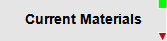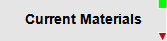Navigating the Process Overview Forms
The process overview forms are made up of text boxes that are arranged
and grouped to show relational properties with each other. Boxes that
are connected by arrows demonstrate either a cause/effect relationship,
or a logical progression.
To focus on a single text box, select it. The box becomes highlighted
until you select another box.
Text Box Icons
Some text boxes display green squares, and/or red triangles. The existence
of icons indicates that the text box is interactive, and the type of icon
indicates how you can interact with it.
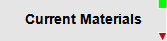
- A green square indicates that you can open the associated form
by double-clicking on the box. The name of the associated form does
not always match the text in the text box.
- A red triangle indicates that further information is available.
This information is presented as hover-over text, online help (via
a right-click menu), or both.
Note: Navigate by right-clicking, or double-clicking,
the gray text box, not the colored icons.
Navigating the SyteLine Business Solution Form
The SyteLine Business Solution form can be navigated by selecting the
module names, or by selecting the icons.
- Select a module name to open the process overview form associated
with that module. For example, if you select Customer Service, the
Overview Customer Service form displays.
- Select an icon next to a module name to display additional links
related to that module.
- Select the Related Links and Overview icons to display lists of
supplementary forms.
Related Topics
Process
Overview Forms
Process
Overview Form Names