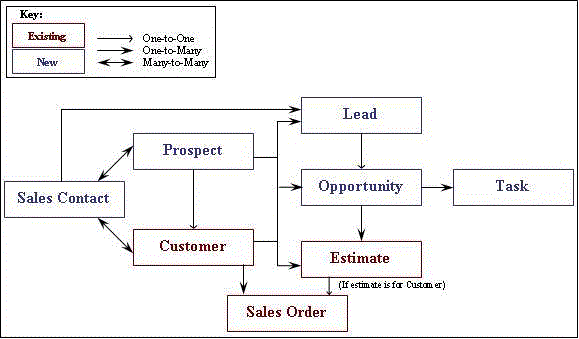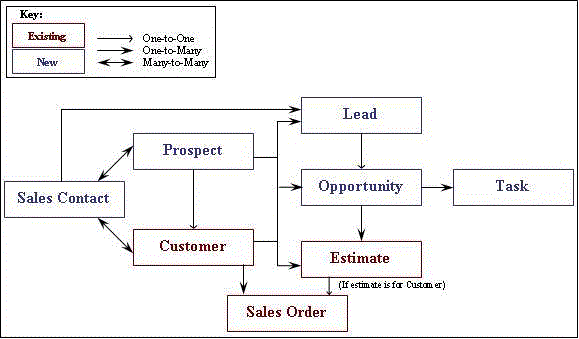CRM Overview
CRM is a customer relationship management solution that provides an
efficient method for managing the entire sales process within SyteLine, from customer
lead origination and sales opportunity tracking through converting prospects
to customers and placing the order.
The features in CRM provide an integrated solution between your front
and back offices. It delivers productivity gains by streamlining sales
and customer service processes, decreasing the cost of sales and cost
to serve, and ultimately increasing revenue.
CRM allows you to manage your marketing, sales, order, contact, and
customer management activities:
- Marketing - Using the Opportunities
form, your marketing organization can track all elements of a marketing
or sales campaign, including its effectiveness. You can also manage
all tasks associated with an opportunity using the Opportunity
Tasks form. Use the Competitors
form to keep contact information and basic company information of
your competitors. Create campaigns with the Campaigns
form, and add items to the campaign with the Campaign
Items form. Use the Campaign
Types and Campaign
Statuses forms to add further detail to your campaign.
- Sales - Using the Prospects and
Leads
forms, your sales representatives can assist prospects and customers
from initial interest through order placement. They can quickly convert
a prospect to a customer. All associated information is automatically
transferred to the new customer and opportunity records. They can
also organize prospects and customers by Territories.
Use the Sales
Teams form to create and manage sales teams for customers,
prospects, and opportunities. Use the Sales
Contact Interactions form to keep track of communications
with sales contacts. The Sales
Contacts form allows you to keep basic information on your
sales contacts. Use the Sales
Forecasts form to keep track of sales forecasts and the Add
Opportunities form to add opportunities to a sales forecast.
Create sales periods with the Sales
Periods form. The Prospect
Interactions form and Customer
Interactions forms allow you to keep track of communications
with prospects and customers.
- Order Management - The Opportunities
form also allows you to track estimate orders assigned to prospects
or customers.
- Customer and Sales Contact Management
- On the Customers
form, CRM tab you can maintain territory information, the SIC code,
company revenue and number of employees for each customer. You can
also cross reference your sales contacts with customers
and prospects.
Licensing
Any user with the SyteLineTrans
license module can access the CRM forms.
CRM Recommendations Including Order of Events
We recommend that you use CRM in a test environment first so that you
become familiar with how it works before using it in your live environment.
Order of events:
- Identify the base values for the various fields on the CRM forms.
Several of the CRM forms each have dropdown fields for which values
need to be defined. Some are required, and some are optional. If possible,
the dropdown values should be set up before importing CRM data or
entering any data into these forms (with exception to the Customers
form/table which most likely already has data). Those forms that have
these dropdown values include: Leads,
Opportunities,
Opportunity
Tasks, Prospects,
and Customers.
When defining the values, it is important to think about how you
will use CRM and how you want to track progress on leads and opportunities,
as well as tracking other information such as where the lead or opportunity
came from, what was the reason for the win or loss, and what types
of tasks might there be when working with an opportunity. You also
need to decide if you want to track your data by territory. Your Infor Business Partner or the
Infor PSO team can assist with defining these values based on the
needs of your organization.
NOTE: Although the system won't
prevent you from changing the values later, it may be undesirable
as it would invalidate any existing records with those values.
Scripts could be written though to update any existing records
prior to changing the values.
The values that need to be defined include:
- Lead Statuses (required - Leads form)
- Opportunity Statuses (required - Opportunities form)
- Opportunity Sources (optional - Leads and Opportunities
forms)
- Opportunity Stages (optional - Opportunities form)
- Opportunity Won Reasons (optional - Opportunities form)
- Opportunity Lost Reasons (optional - Opportunities form)
- Opportunity Task Types (optional - Opportunity Tasks
form)
- Territories (optional - Customers and Prospects
forms)
- Enter/import your Sales
Contacts. You can import contacts from Outlook or set them
up manually. If you have the data defined in another database, you
may want to create import scripts to import the data. We recommend
you contact your Infor
Business Partner or Infor PSO to assist with this process.
- Set up any existing Prospects
and then cross reference them to your Sales Contacts, using the Prospect
Sales Contact Cross References form.
- Cross reference any of your existing customers to the contacts
you imported or manually set up. Use the Customer
Sales Contact References form to complete this.
- Enter any existing leads, opportunities, opportunity tasks, and
quotes that you already have and want to begin tracking. If you need
to import these, we recommend you contact your Infor
Business Partner or Infor PSO to assist with this process.
- Begin using CRM.
Technical Points
- When importing/exporting sales contacts from/to Outlook, this is
not a synchronization. Records are duplicated if they already exist
(in either direction). So, if importing from Outlook, and the contact
exists already in CRM, importing it again creates another sales contact
record. If exporting to Outlook, if the contact exists already in
Outlook, exporting it again creates another Outlook contact.
- When importing/exporting sales contacts from/to Outlook, Outlook
must be open. When importing, highlight all contacts in Outlook to
be imported. Click the import button to bring over those selected
contacts. When exporting, either the selected record in SyteLine or all records
will be exported, depending on if you select the Export or Export
All button.
- The ability to assign territories is used for tracking purposes
only, such as reporting. It does not limit users to only the data
in their assigned territories (data is not filtered by territory).
- You can create your own reports with CRM data or export the data
to Excel. Your Infor
Business Partner or the Infor PSO team can assist with creating reports
if this is desired.
- There are pre-defined query forms available under the CRM>Queries
folder. These forms allow you to query your campaigns, competitors,
sales contacts, sales teams, sales forecasts, prospects, leads, opportunities,
and opportunity tasks based on the data of your choice.
- You can generate events against the forms. This can be helpful
for things such as managing the progress of opportunities and tasks,
following-up on leads or opportunities, etc. For more information
on the SyteLine
Application Event System, see the Guide to the Application Event
System on our support
site. If needed, your Infor Business Partner or the Infor PSO
team can assist with creating events to meet the needs of your company.
The following chart displays how the CRM components are related to each
other:
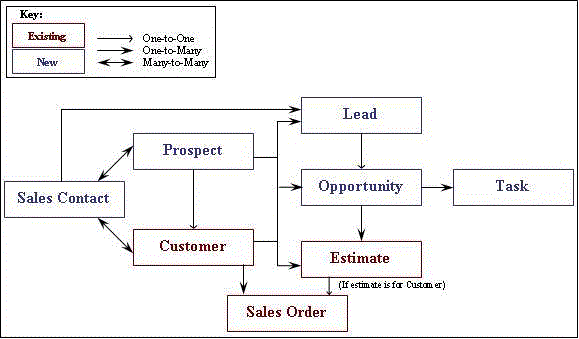
Related Topics
Creating and
Managing Opportunities
CRM
Scenarios
Customers
Customer
Sales Contact Cross References
Leads
Opportunities
Prospects
Prospect
Sales Contact Cross References
Territories