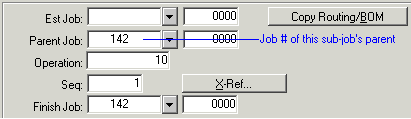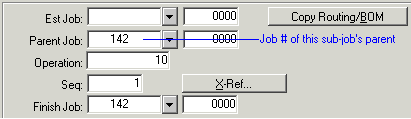
Sub-jobs are job orders that launch and track the manufacture of subassemblies within the bill of material for another job order. You can firm the planned order for a subassembly item and create a job for that subassembly. Or you can create sub-jobs that are tied together through their job ID numbers. For example, job for end item might have the ID number 100-0000, job for subassembly A might be 100-0001, and job for the component in the subassembly might be 100-0002.
You might want to create sub-jobs if you need to maintain this job-supply linkage for reference purposes or for visibility on reports such as the Indented Projected Job Cost to Complete report or Consolidated Job Cost report. This topic describes how to create sub-jobs automatically for each subassembly in a bill of material, using a common job ID structure.
You can create an individual sub-job automatically by cross-referencing a job material.
You can also create sub-jobs for a range of parent jobs through cross-referencing using the Material Planner Workbench Generation. With this method, the parent job must be a scheduled job. See Generating Data for the Material Planner Workbench for steps.
To allow the system to create sub-jobs automatically, you can perform one of the following tasks:
The system creates a sub-job for any current subassembly material within the BOM that has a Reference of Job (the Reference field on the Current Materials form). Generated sub-jobs will use the job number of their parent job + an incremented Job Suffix number. For example, if parent job 142 has two sub-jobs, the sub-jobs will be numbered 142-0001 and 142-0002.
When you create the sub-jobs automatically, as described above, their start and end dates are defined based on the planning mode you are using:
See About Job Dates for more information.
On the Job Orders form, filter to a sub-job and select the References tab to view this sub-job's parent job.